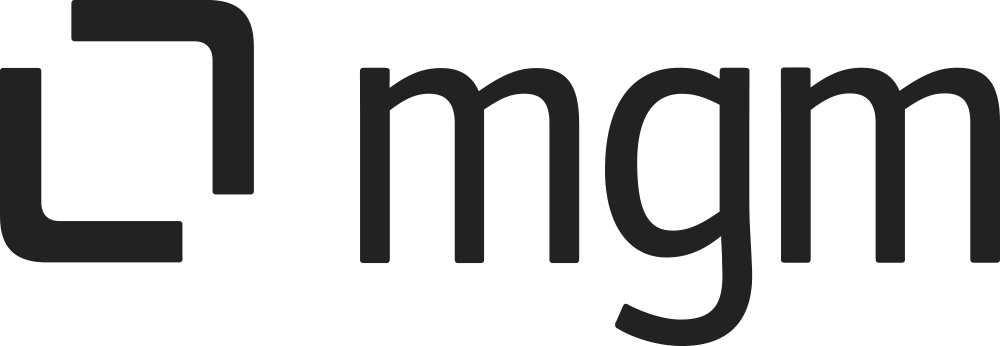Backup & Restore
What you will learn here
Configuration for feature Backup & Restore
How to Backup CBPP data
Following these steps to go to the Backup page:
Select :cog: > General Configuration
Under the section Browser People Permission for Confluence, select Backup
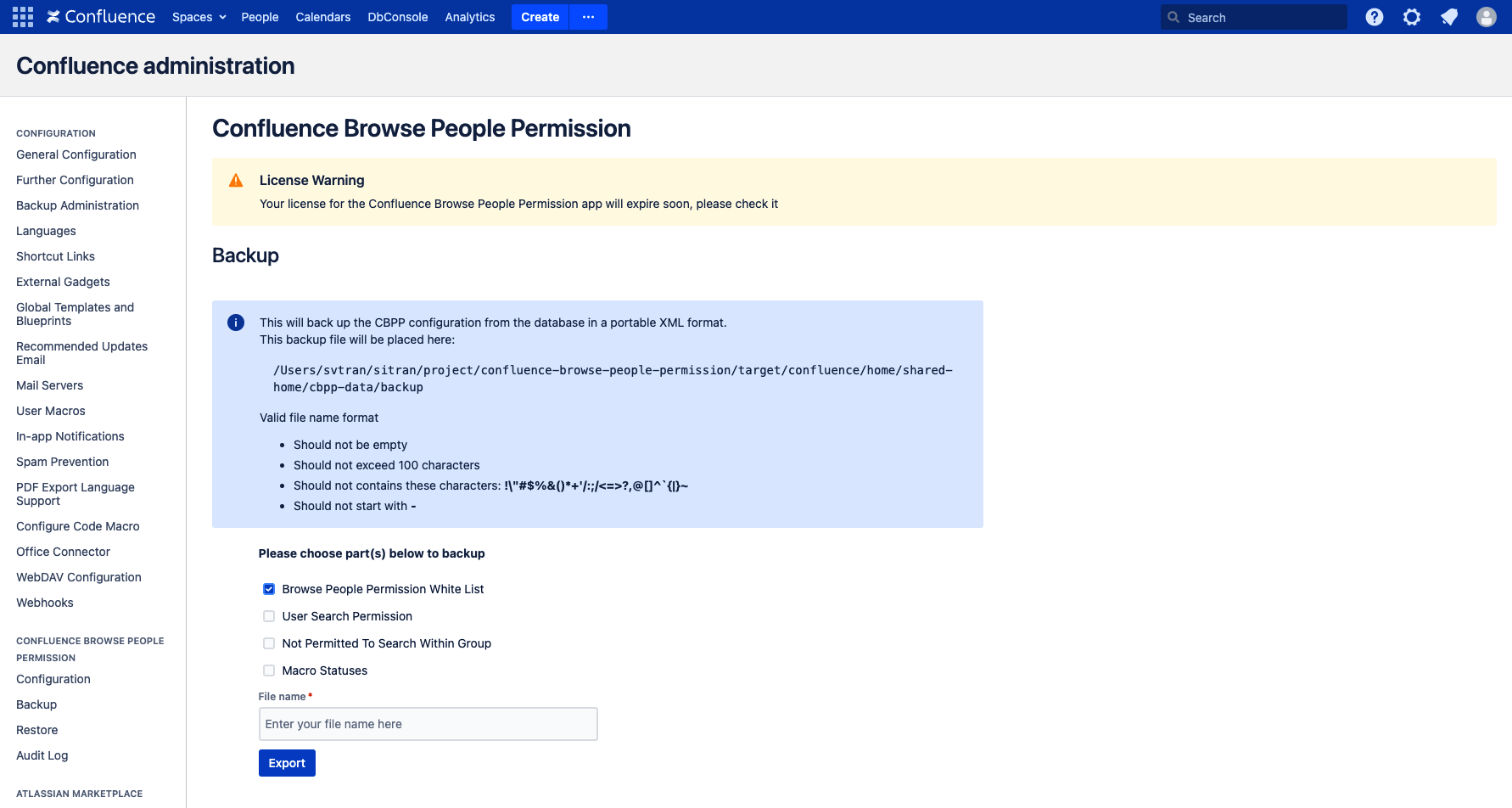
To perform a backup, please follow these steps:
Select one or more data sets that you wish to back up.
Enter a file name with the correct format.
Click the "Export" button.
The backup file will be saved in the directory displayed on the panel
By following these steps, you will successfully create a backup of the selected data sets, and the backup file will be stored in the designated directory.
How to Restore CBPP data
Backup data first!
Restoring a backup will overwrite all existing Confluence data in your database. Please back up your database before you start.
Following these steps to go to the Restore page:
Select :cog: > General Configuration
Under the section Browser People Permission for Confluence, select Restore
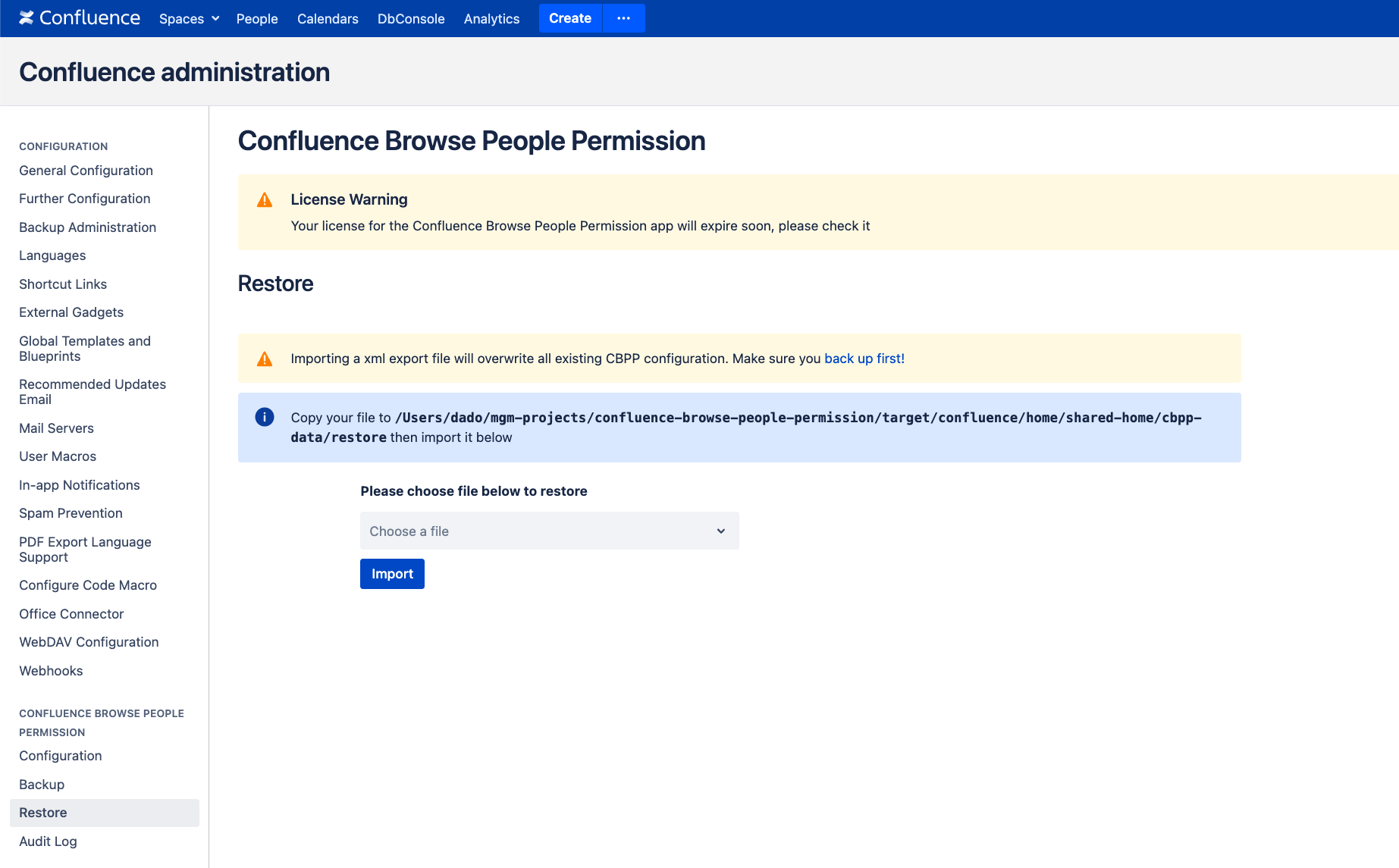
To complete the data restoration process, please follow these steps:
Copy the backup file to the directory displayed on the panel.
Once the backup file is successfully placed in the designated directory, proceed to the next step.
In the dropdown button, select the backup file that you copied.
Finally, click on the "Import" button to initiate the data restoration process.
By following these steps, you will be able to restore the desired data from the backup file.