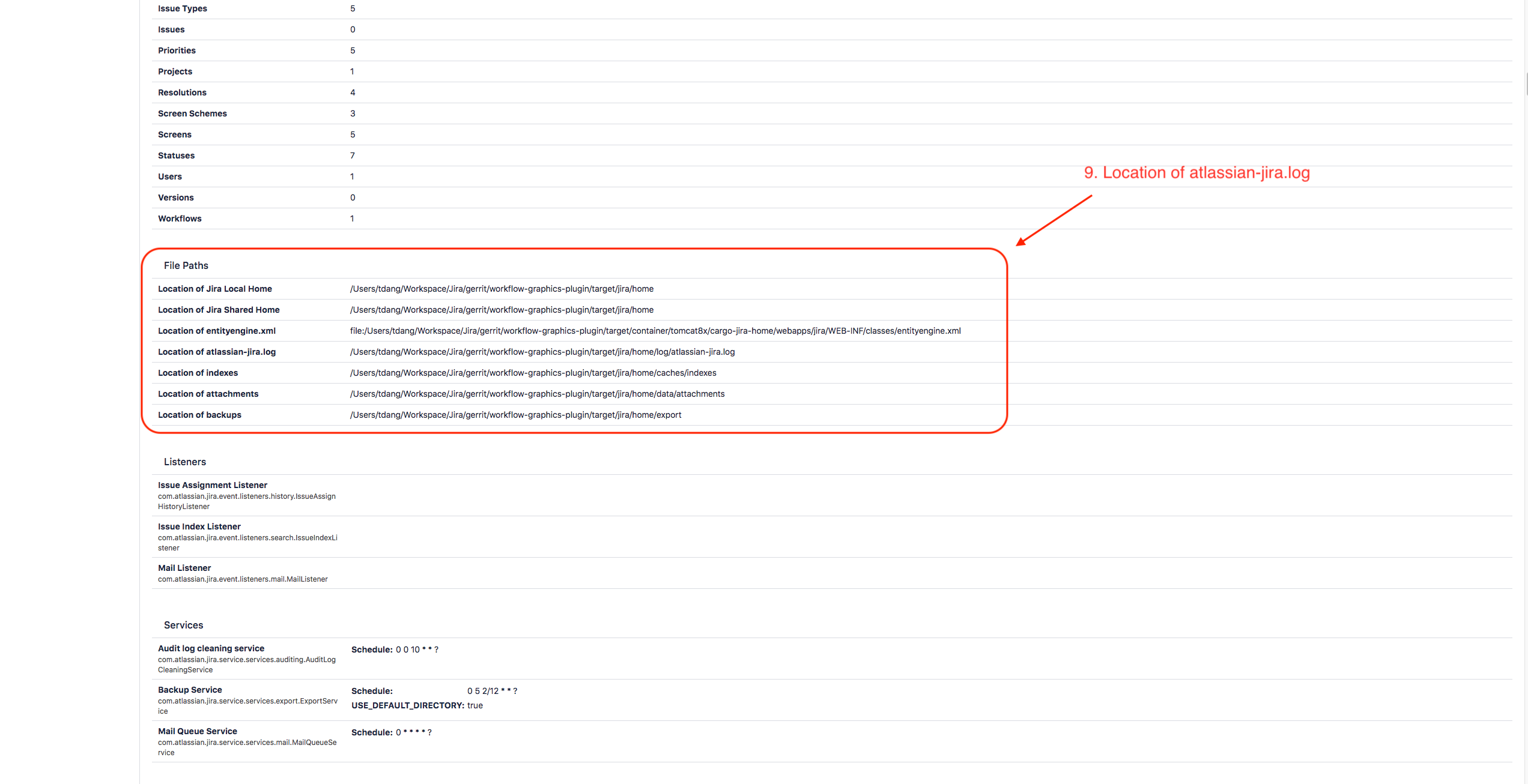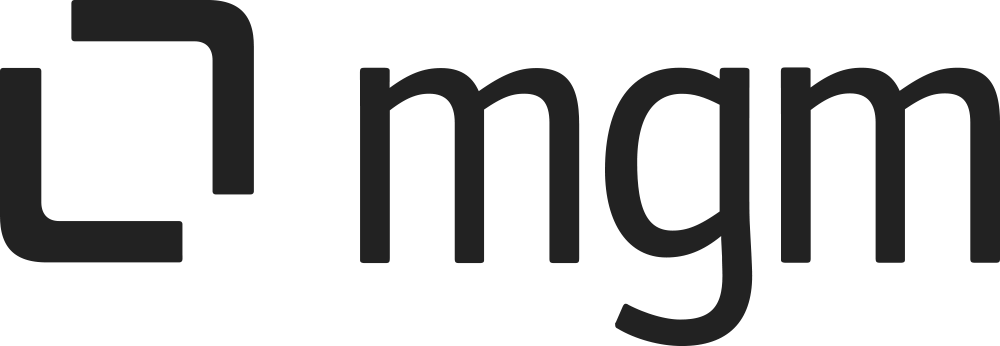Enabling logging for "Link Workflow Graphic for JIRA" plugin
Problem
Logging can be useful in diagnosing problems when the cause is not clear.
If a Problem occurs in our add-on, you can send us your JIRA Log file. Logging can be useful in diagnosing problems and helps us to solve the problem faster. This How-To describes the steps to create the required log files.
Precondition
You must be logged in as a user with the JIRA Administrators global permission
Solution
Step 1: Go to JIRA Administration>System>Logging and profiling
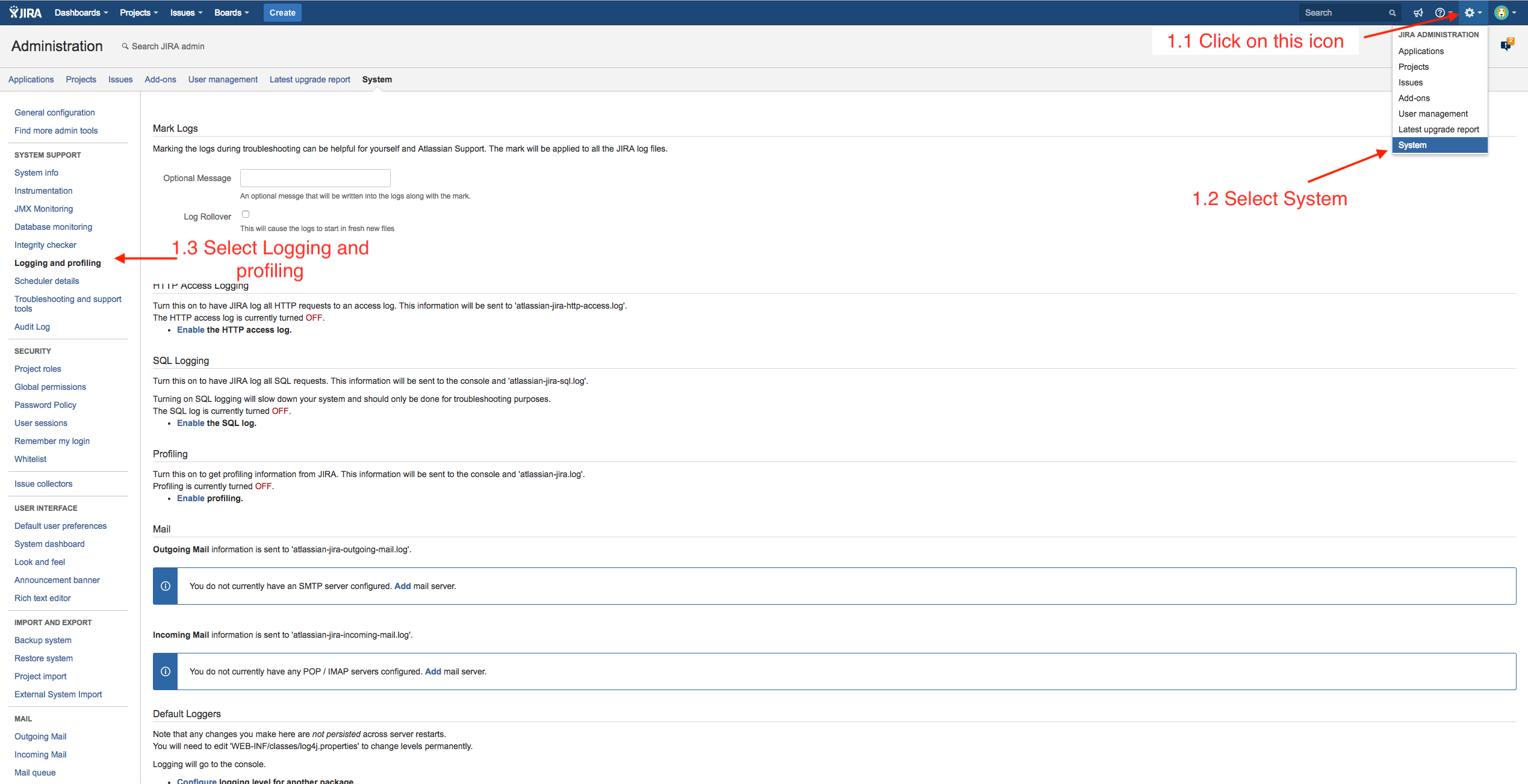
Step 2: Under Default Loggers, click "configure logging level for another package"
Step 3: For Package name enter com.mgmtp.jira.plugin.workflowgraphic
Step 4: For Logging Level select DEBUG
Step 5: Press Add to save
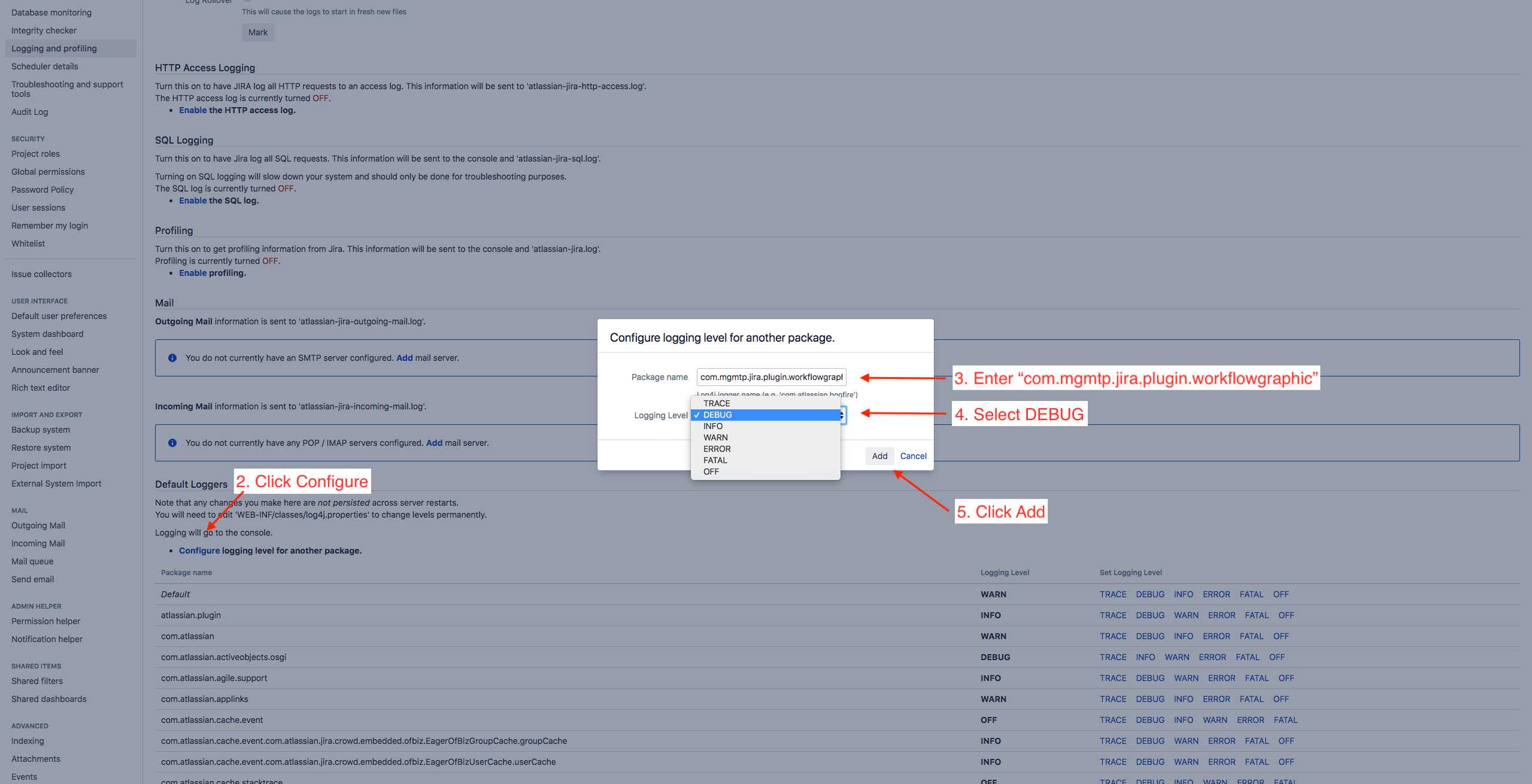
Step 6: "Link Workflow Graphic for JIRA" plugin log output will now be added to JIRA's own atlassian-jira.log file
Step 7: The log file is stored in the file system of the server.
Step 8: To get the complete path: Open the JIRA Administration go to System/System info.
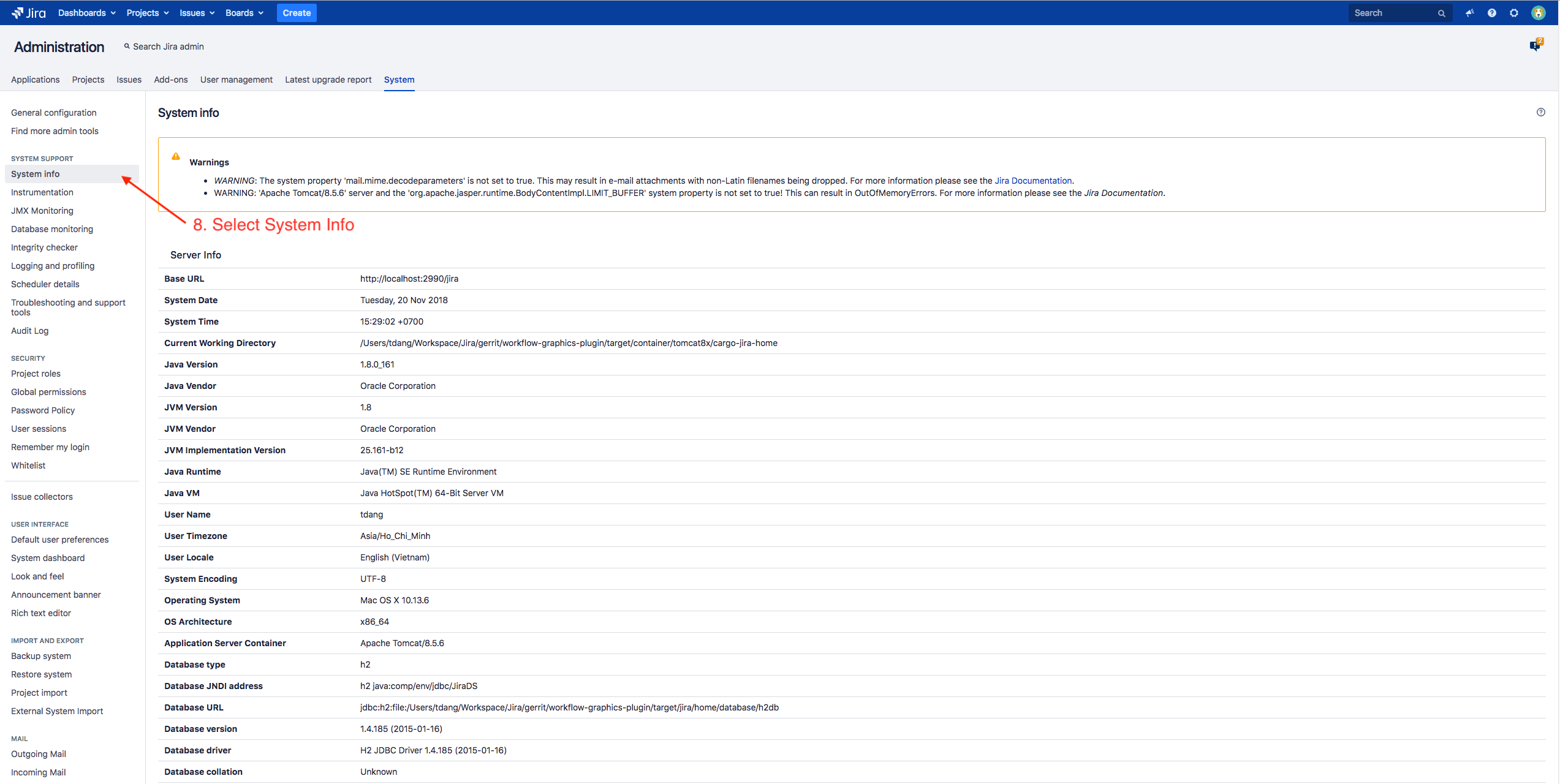
Step 9: Scroll down to the section "File Paths". Here you find the Location of atlassian-jira.log.