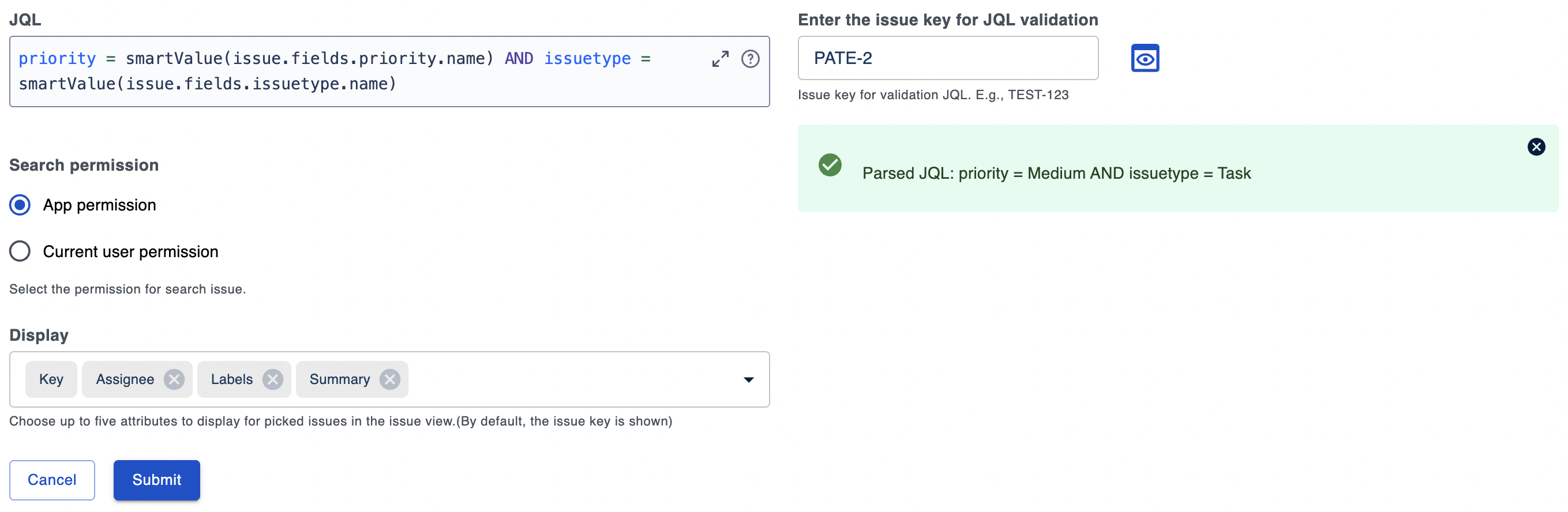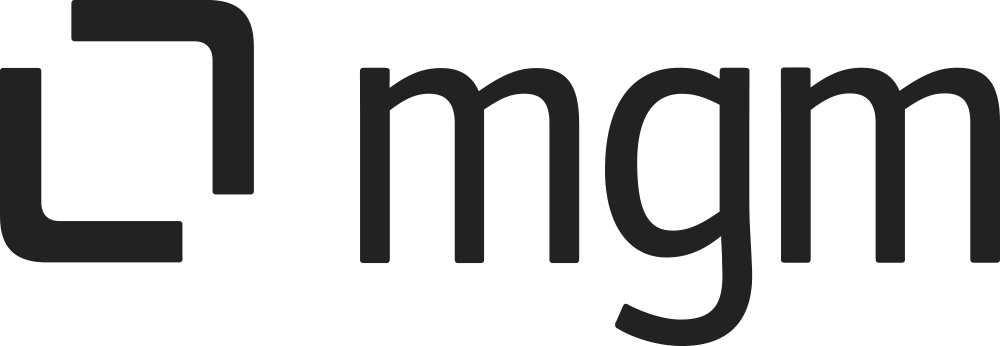Smart Values in Issue Picker
On this page
What you will learn here
On this page, you'll learn what Smart Values in Issue Picker are, how they work in JQL, and how to use them.
Overview
The Smart Value in Issue Picker feature allows you to use dynamic values in your JQL (Jira Query Language) queries instead of hardcoding static values. This makes your queries more flexible, reusable, and easier to maintain, since they automatically adapt to the context of the issue.
How The Smart Value Works
Smart Values in Issue Picker reference fields within an issue dynamically.
The syntax is:
CODE
|
<field path>represents the JSON path of the issue field.At runtime, this will be replaced with the actual field value from the issue.
The data you can access with these Smart Values comes directly from the Jira Issue API:
GET /rest/api/3/issue/{issueIdOrKey}
This means any field returned by that API can be used in a Smart Value expression.
CODE
|
Example
JQL with Smart Values (Dynamic)
CODE
|
Here:
smartValue(issue.fields.priority.name)→ Gets the priority of the current issue.smartValue(issue.fields.issuetype.name)→ Gets the issue type of the current issue.
This query automatically adapts to whichever issue it is applied to, without requiring manual edits.
For a ticket such as ATD-1 with priority set to High and issue type set to Bug, the JQL is:
CODE
|
Preview Smart Values
Enter an issue key in the text field and click the ![]() icon.
icon.
This validates and calculates the JQL with Smart Values for the given issue, so you can test your setup before using it.