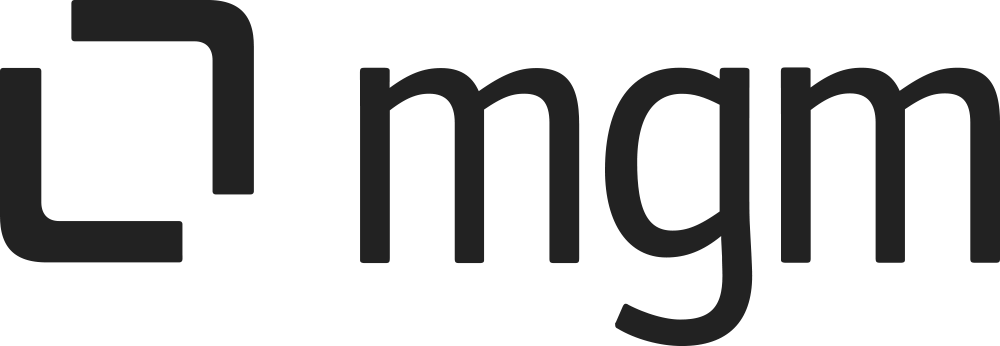Enabling logging
Logging can be useful for the diagnosis of errors with unclear cause and helps us to solve problems faster. If an error occurs in our app, please send us your Jira log file. This How-To describes the steps to create the required log files.
For all the following procedures, you must be logged in as a user with the Jira Administrators global permission.
Choose :cog_icon: > System.
Select System Support > Logging & Profiling to open the Logging page, which lists all defined log4j categories (as package names) and their current logging levels.
To set the logging level for another package, choose the option to Configure logging level for another package.
Specify the package name: com.mgmtp.jira.addon.issuepanelsaddon
and the logging level: DEBUG
Click “Add” to save new log level.
Continue to use Jira to reproduce the error condition, so that the necessary log entries are created. This will help us understand what happened.
After sending the file, you should re-open the "Logging and Profiling" page and either turn logging off for com.mgmtp.jira.addon.issuepanelsaddon package or set it to "WARN" (recommended). Excessive logging may affect performance.
Log file location
The "Smart Issue Panels for Jira" log output will be added to the log subdirectory of your Jira application home directory (or elsewhere if you have configured a different location). You can view the location of the atlassian-jira.log in the 'File Paths' section of the system information page.