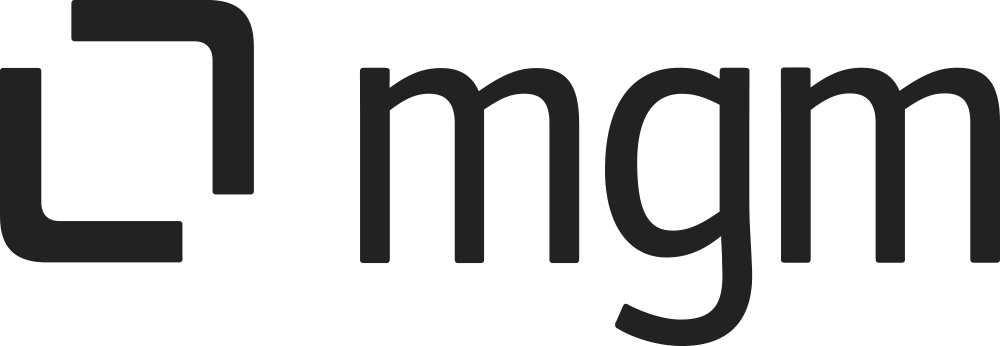User Guide
What you will learn here
On this page, you’ll learn how to use the Smart Issue Picker for Jira app as a regular user in Jira Cloud.
As a user, you can:
Select a single issue or multiple issues using the Single Issue Picker or Multi Issue Picker custom field (if configured, s. Note).
Link the current issue to the selected issue(s) using the link icon within the field.
💡 Note: The custom field (Single or Multi Issue Picker) will only be available in the issue view if it has been configured and added to the project, issue type, and screen by a Jira administrator.
If your project needs this functionality, please contact your admin to request its setup.
To link picked issues with the current issue, open the custom field in edit mode and use the
![]() icon that appears next to the selected issues.
icon that appears next to the selected issues.
Single Issue Picker
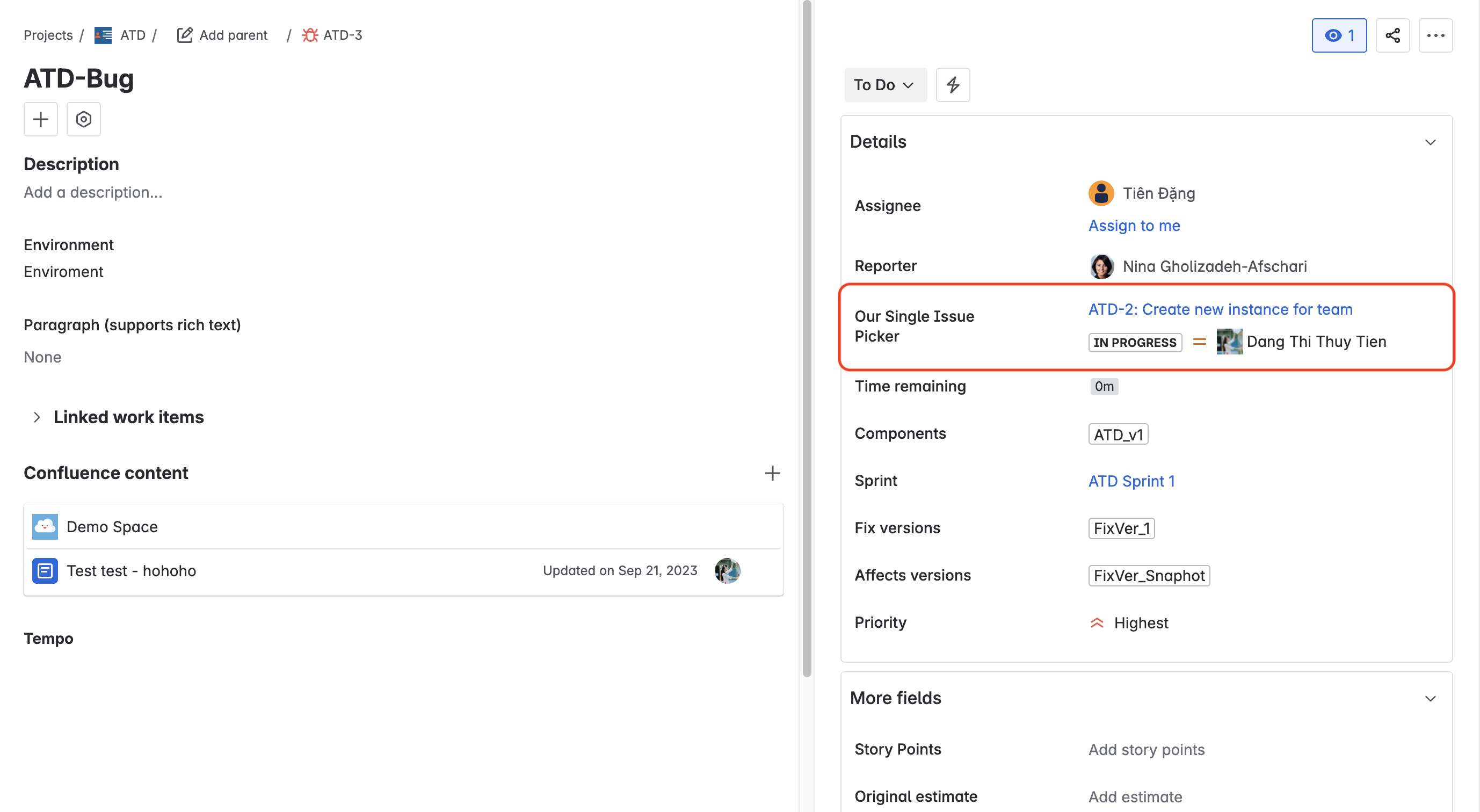
Multi-Issue Picker
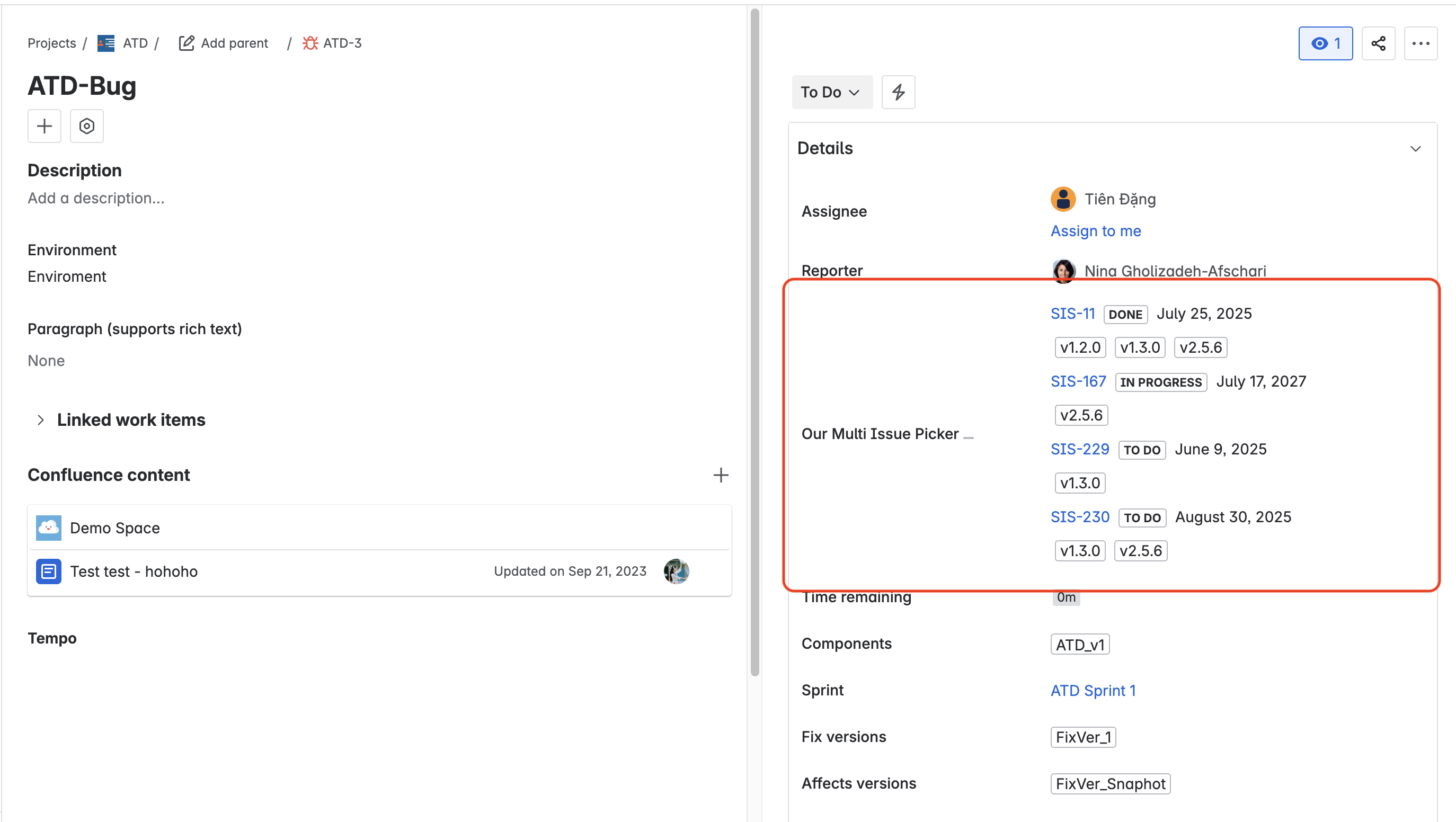
Link picked issues
Follow these steps:
Edit the Issue Picker custom field.
Select the desired issue(s).
Click the Link icon

Choose the appropriate link type.
Click Save.
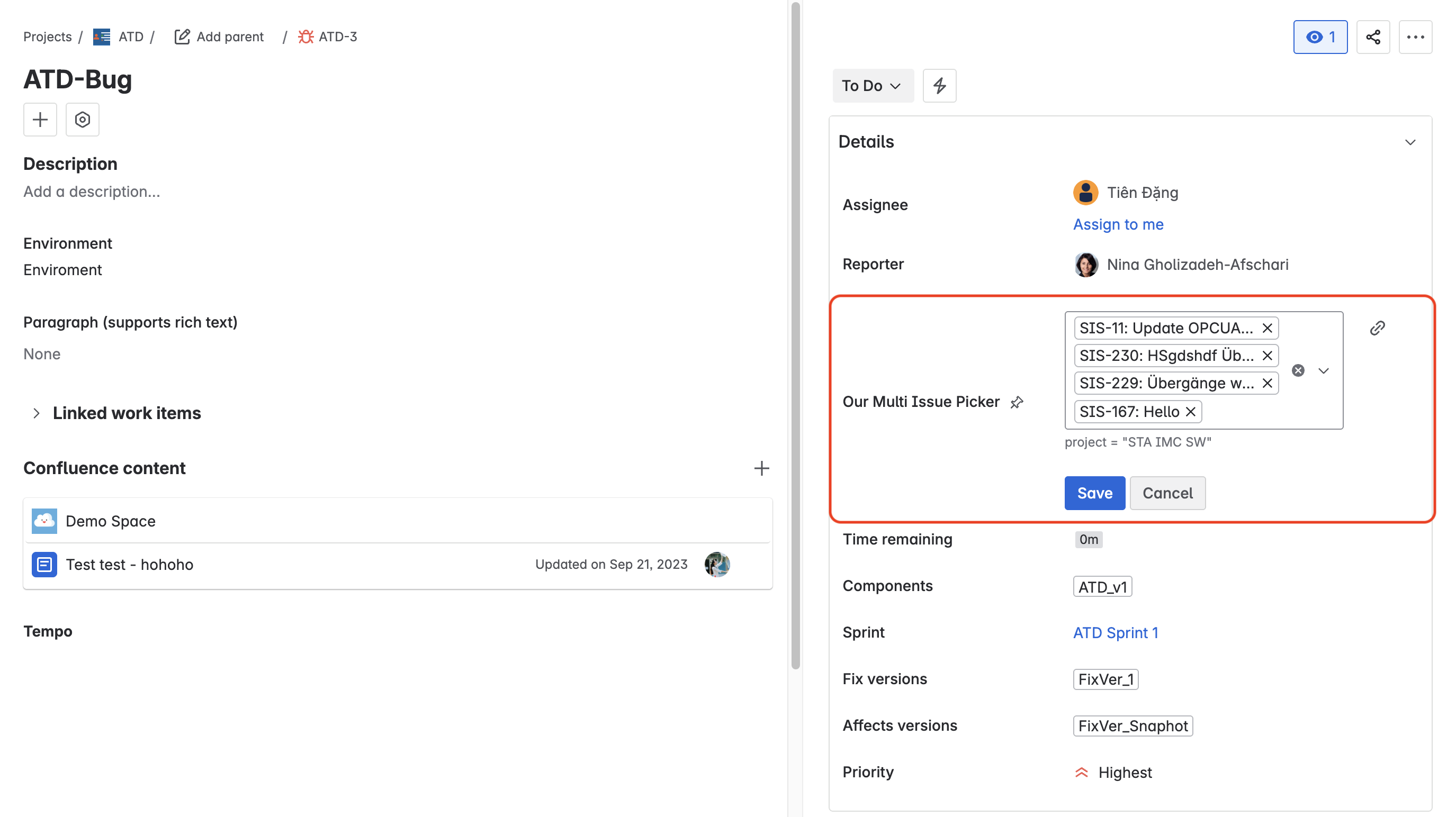
The multi-issue-picker custom field has a maximum value of 100 issues.