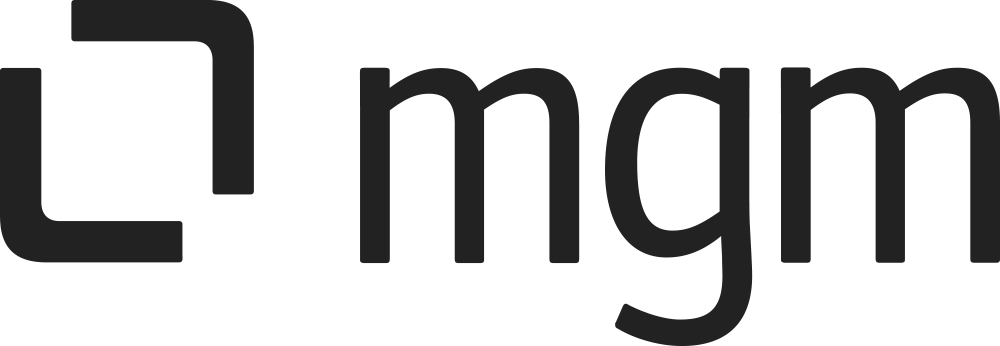Backup & Restore
What you will learn here
How to use feature Backup & Restore
Backup
Use this feature to back up all rule configurations, which proves invaluable for migrating instances or restoring rule configurations
Follow these steps to go to Backup page:
Select
 > General Configuration
> General ConfigurationUnder the section USER DATA CLEANUP, select Backup
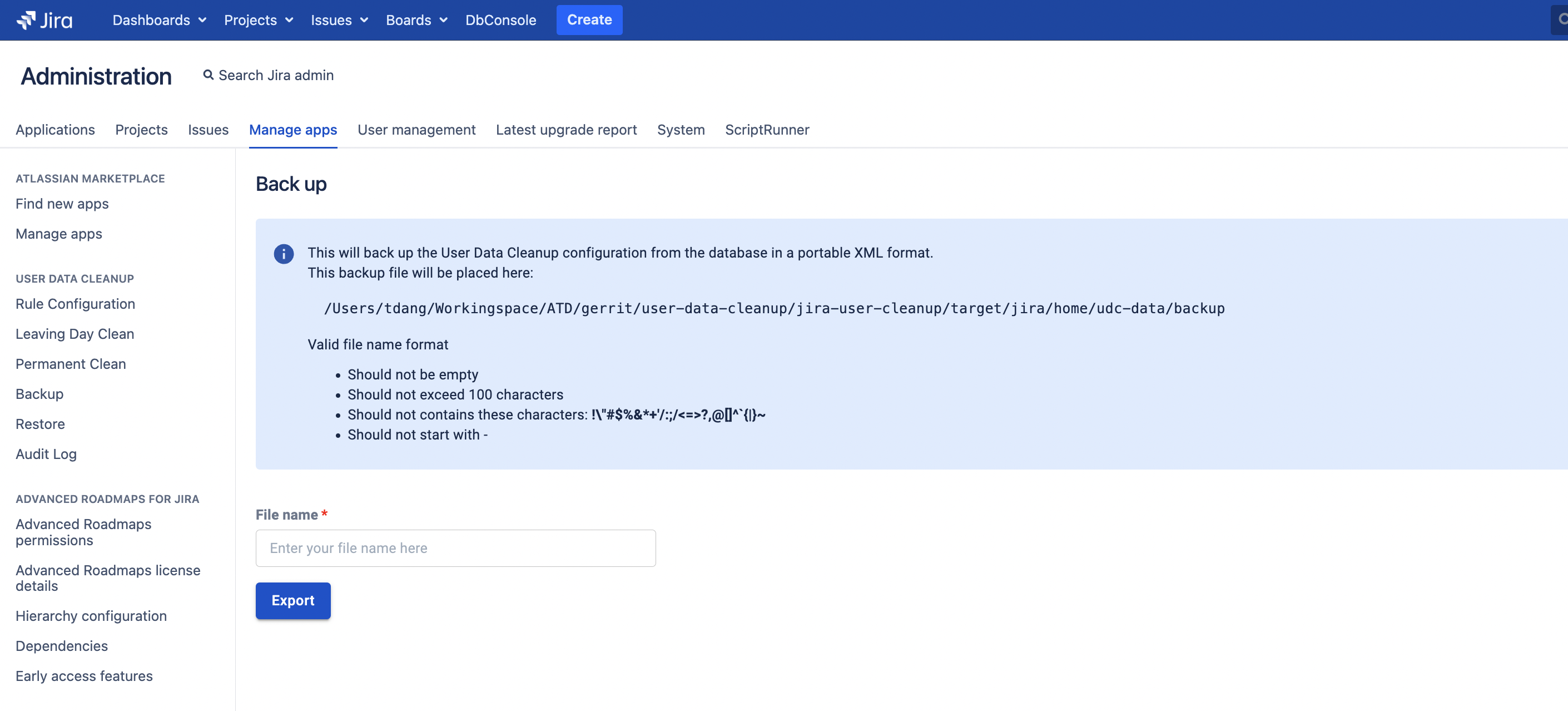
To perform a backup, please follow these steps:
Enter a file name with the correct format.
Click the "Export" button.
The backup file will be saved in the directory displayed on the panel
Restore
Backup data first!
Importing an XML export file will overwrite existing UDC rule configurations that are not in use while retaining those currently in use. Please ensure you back up your data before proceeding.
Follow these steps to go to the Restore page:
Select
 > General Configuration
> General ConfigurationUnder the section USER DATA CLEANUP, select Restore
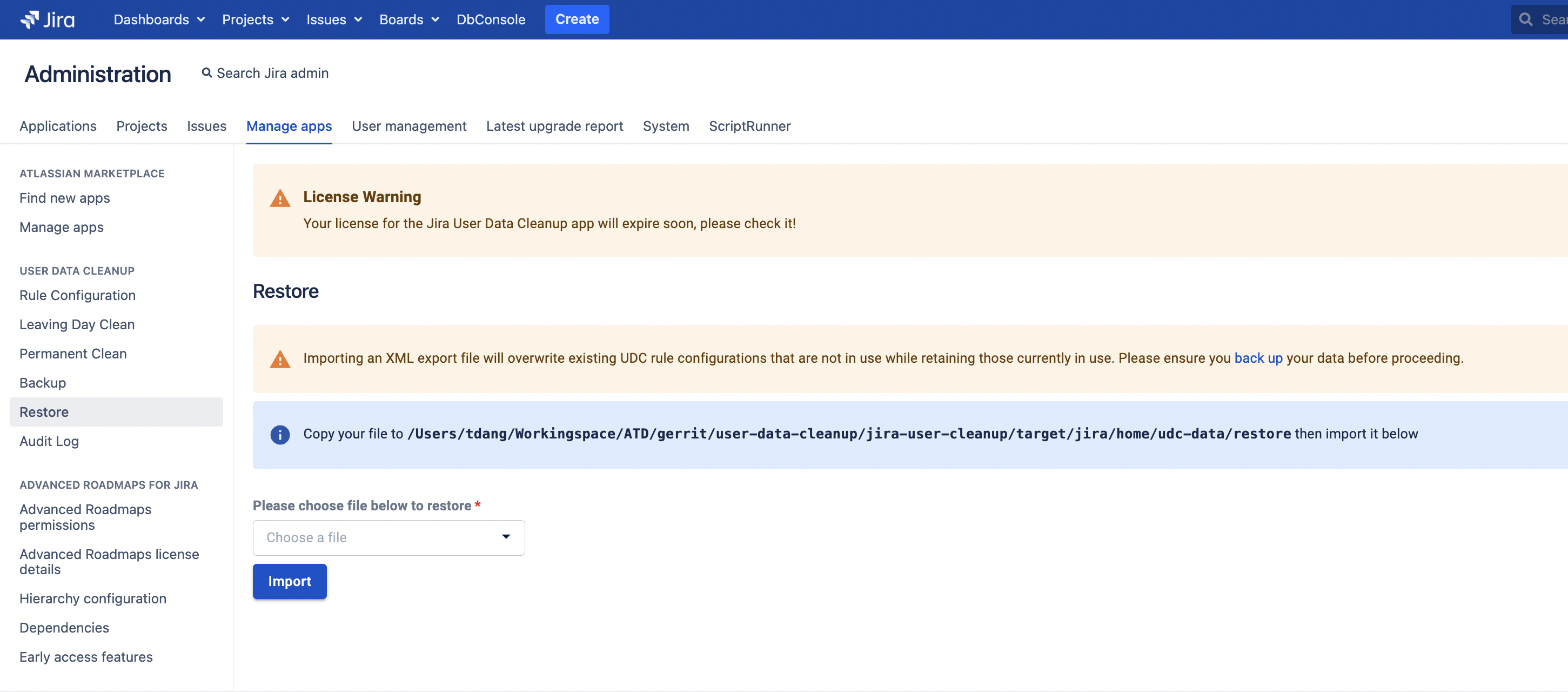
To complete the data restoration process, please follow these steps:
Copy the backup file to the directory displayed on the panel.
Once the backup file is successfully placed in the designated directory, proceed to the next step.
In the dropdown button, select the backup file that you copied.
Finally, click on the "Import" button to initiate the data restoration process.