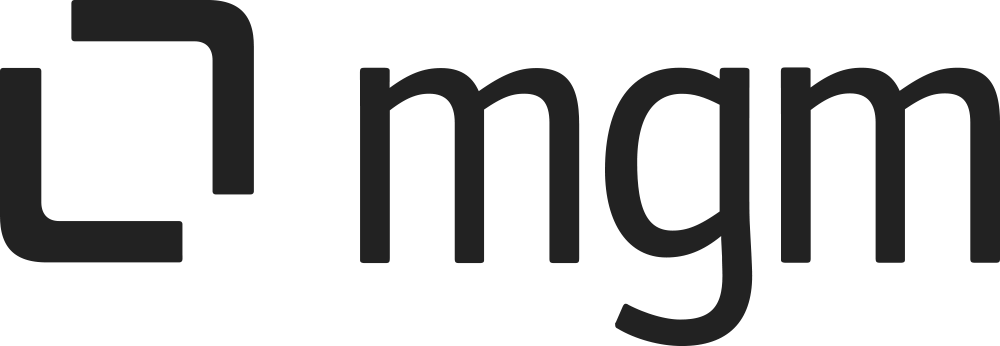Smart System Panels for Jira
For all the following procedures,
Smart Panels for Jira App must be installed on your Jira server with a license or trial license (see our Installation Guide for detailed instructions).
You must be logged in as a user with the Jira Administrators global permission.
The Smart System Panels must be enabled globally in System Settings .
Smart System Panels are not deletable. You can only enable them globally or disable them for a specific projects.
Editing a Smart System Panel
Choose :cog_icon: > Manage apps.
From section SMART PANELS, select Project Configurations.
On the View Project Configurations page, locate the desired project and click on the System Panel you would like to customize e.g. Sub Tasks, Issue Links, or Issues In Epic.
Use the form to configure the attributes and conditions of the panel:
Section | Parameter | Description | Additional Information | Required |
|---|---|---|---|---|
Status | Enabled Panel | Panel can be enabled or disabled. Only an enabled panel will be displayed in the issue. | preset | |
Use Template | Switch on: To use the Smart System Panel Template. Apply the configuration of the template for panel Switch off: Do not use the Template | When using the template, data from the template will be filled into the form. The attributes MaxIssueCount, Columns, Viewers, and Editors will be changed to read-only mode | preset | |
Content | Max Issue Count | Choose the maximum issue number on one page. Use pagination to avoid overcrowded panels. | Default: 10 | yes |
Columns | Select the metadata of the issue to be displayed. Optionally customize the header. |
| preset | |
Permissions | Viewers | Grant permission to view the panel to certain groups, project roles, etc. | Default viewers of System Panels are Everyone. If no permission is selected, the default will be applied. | preset |
Editors | Grant permission to edit the panel. | Jira administrators are default editors. If no permission is selected, the default will be applied. | preset |
6. Click Update and you will be redirected back to the View Project Configurations page.