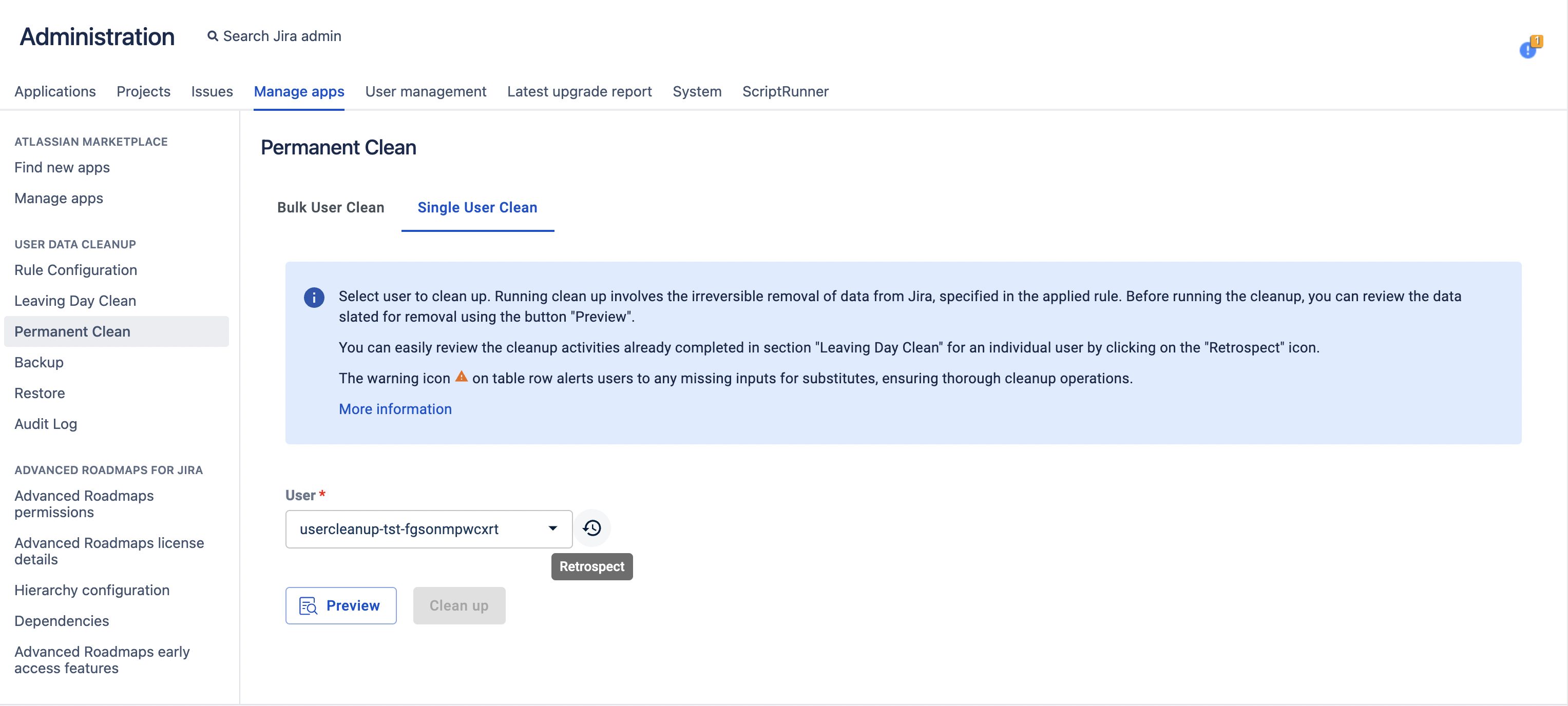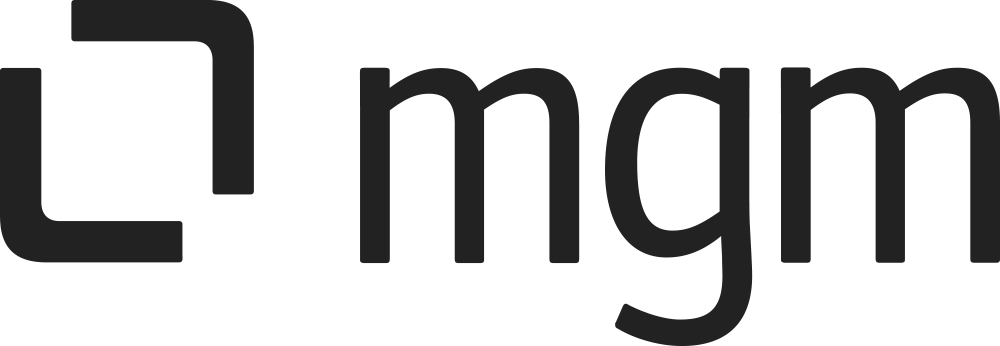Permanent Clean
What you will learn here
This guide explains the second cleanup stage for users who have already cleaned through the first stage of cleanup, Leaving Day. The process is carried out for each user individually, according to the associated rule that was used during the Leaving Day clean.
For all the following procedures,
User Data Cleanup App must be installed on your Jira data center (see our Installation Guide for detailed instructions).
You must be logged in as a user with the Jira Administrators global permission.
Follow these steps to go to the Permanent Clean page:
Select
 > General Configuration
> General ConfigurationUnder the section USER DATA CLEANUP select Permanent Clean
Bulk User Clean
To perform clean-up in this stage for multiple users, follow these steps:
In Permanent Clean Page, select tab “Bulk User Clean”
You will find a table that displays the users who have been cleaned through the Leaving Day Clean process.
Apply filters to narrow down the list of users, if needed.
Select the specific users you want to clean up.
Choose a substitute user
Finally, click the "Clean up" button to initiate the data cleaning process for the selected users.
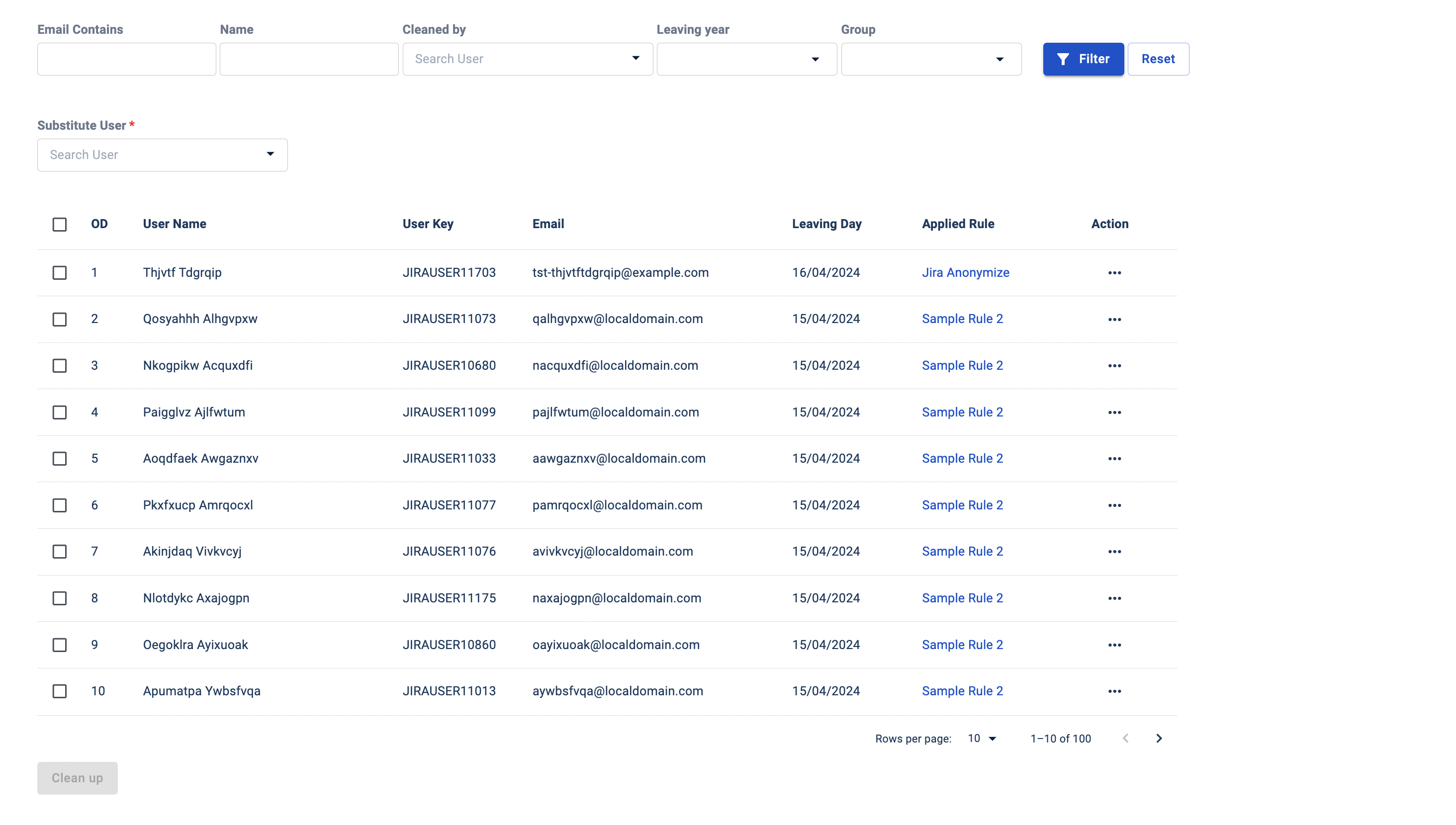
More features
Retrospect
You can use the Retrospect feature located within the 'Action' column by clicking on (preview icon). This allows you to review the data of users whose information has been cleaned on the Leaving Day Clean stage
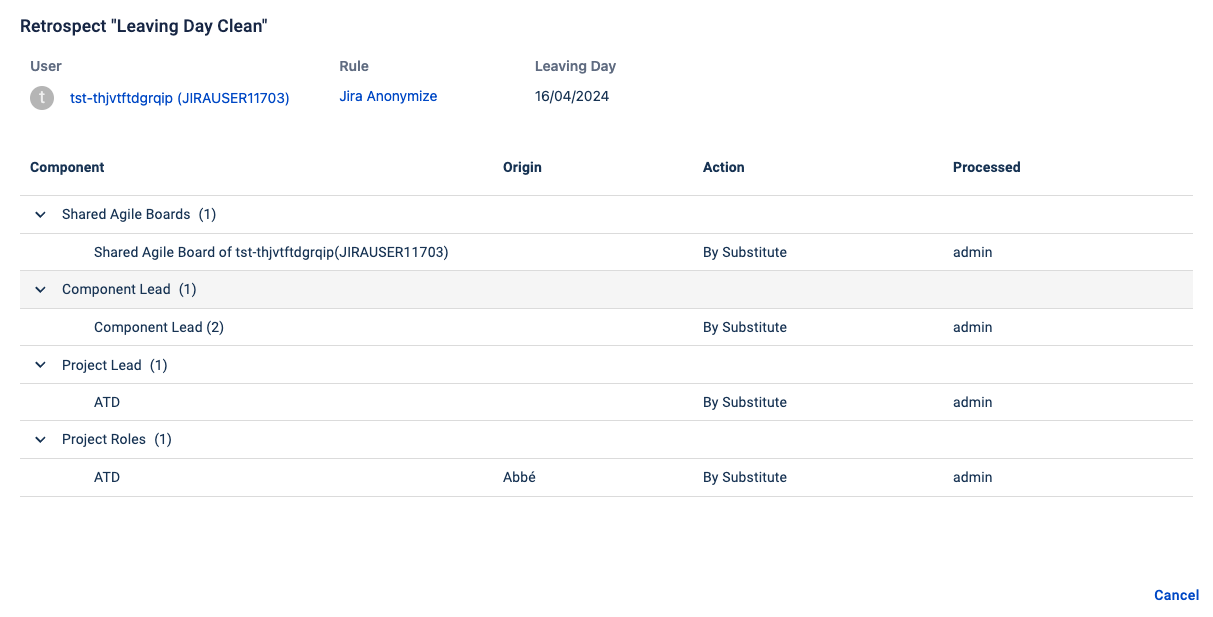
Preview
You can use the Preview feature located within the 'Action' column by clicking on (preview icon). This allows you to review the data of the selected user, which will be cleaned up based on the specified rule in the Permanent Clean stage
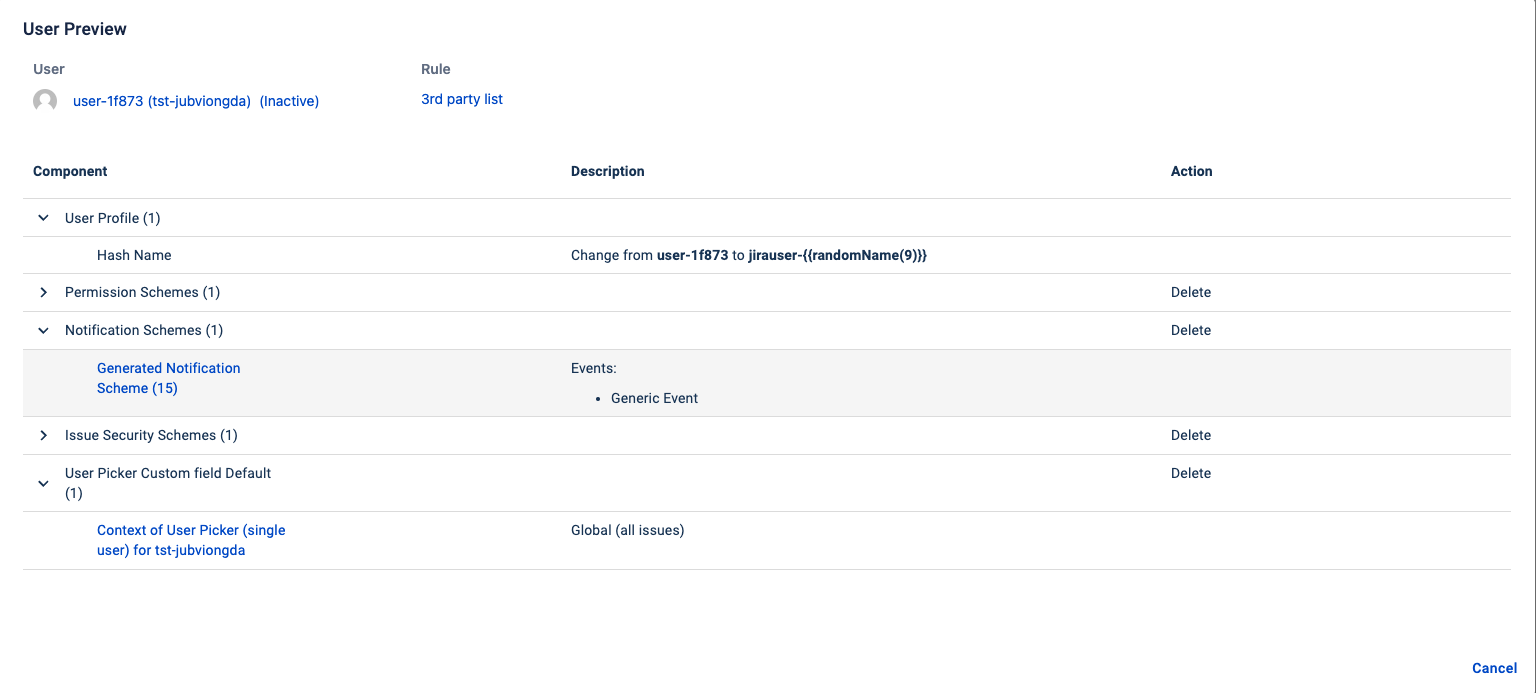
Single User Clean
Performing single user cleanup is similar to bulk cleaning with the additional possibility to modify the configuration of each Clean Component before performing the cleanup if needed.
To perform a Single User Clean, please follow these steps:
In Leaving Day Clean Page, select the tab “Single User Clean“
Enter the User ID or name in the User field. Note that only users who have already gone through the process in stage Leaving Day clean will be found here.
Click the Preview button. This will display a list of data for each clean component associated with the selected user and applied rule.
Modify the action (Delete/Substitute) if needed by clicking on the component.
warning icon meaning you missing substitute input.
Clean Clean up button to start clean process
More features
Retrospect
To review data that has been cleaned of Leaving Day, use the feature Retrospect by clicking on ![]() the retrospective icon located next to the user input.
the retrospective icon located next to the user input.