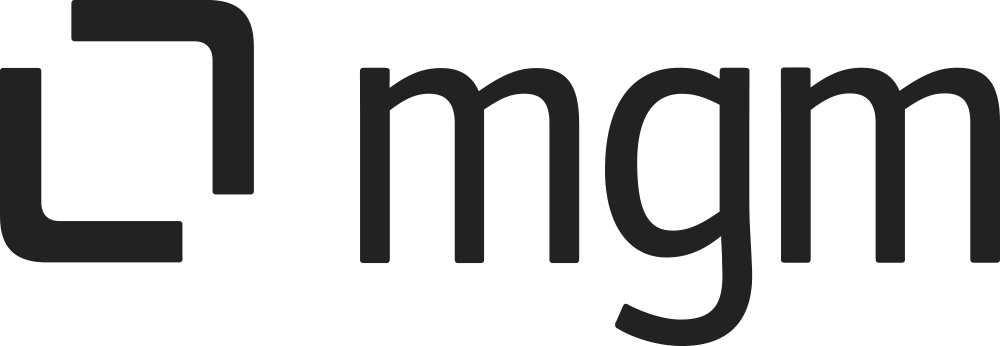Rule
What you will learn here
How to configure a Rule.
Our app includes two rule recommendations that come with the installation. The "Jira Anonymizer" rule covers Jira inbox anonymization, while the "UDC Sample Rule" is an additional suggestion. Of course, you can also create your own rules to clean up single users or process bulk user cleanups by using Create Rule in the section Rule Configuration.
For all the following procedures,
User Data Cleanup for Jira App must be installed on your Jira data center (see our Installation Guide for detailed instructions).
You must be logged in as a user with the Jira Administrators global permission.
Following these steps to go to Rule Configuration page:
Select
 > General Configuration
> General ConfigurationUnder the section USER DATA CLEANUP select Rule Configuration
Overview
Show a list of current rules along with their status (active or inactive).
The list includes these columns:
ID: the app-generated Rule ID
Name: the rule's name
Owner: the rule's creator
Description: a brief overview of the rule
Applied users: number of users affected by the rule in the Leaving Day Clean process
Status: toggle to activate or deactivate the rule for use in the Leaving Day Clean process
Action: click on :three_dot_2: to use one of available action(Edit/Copy/Delete)
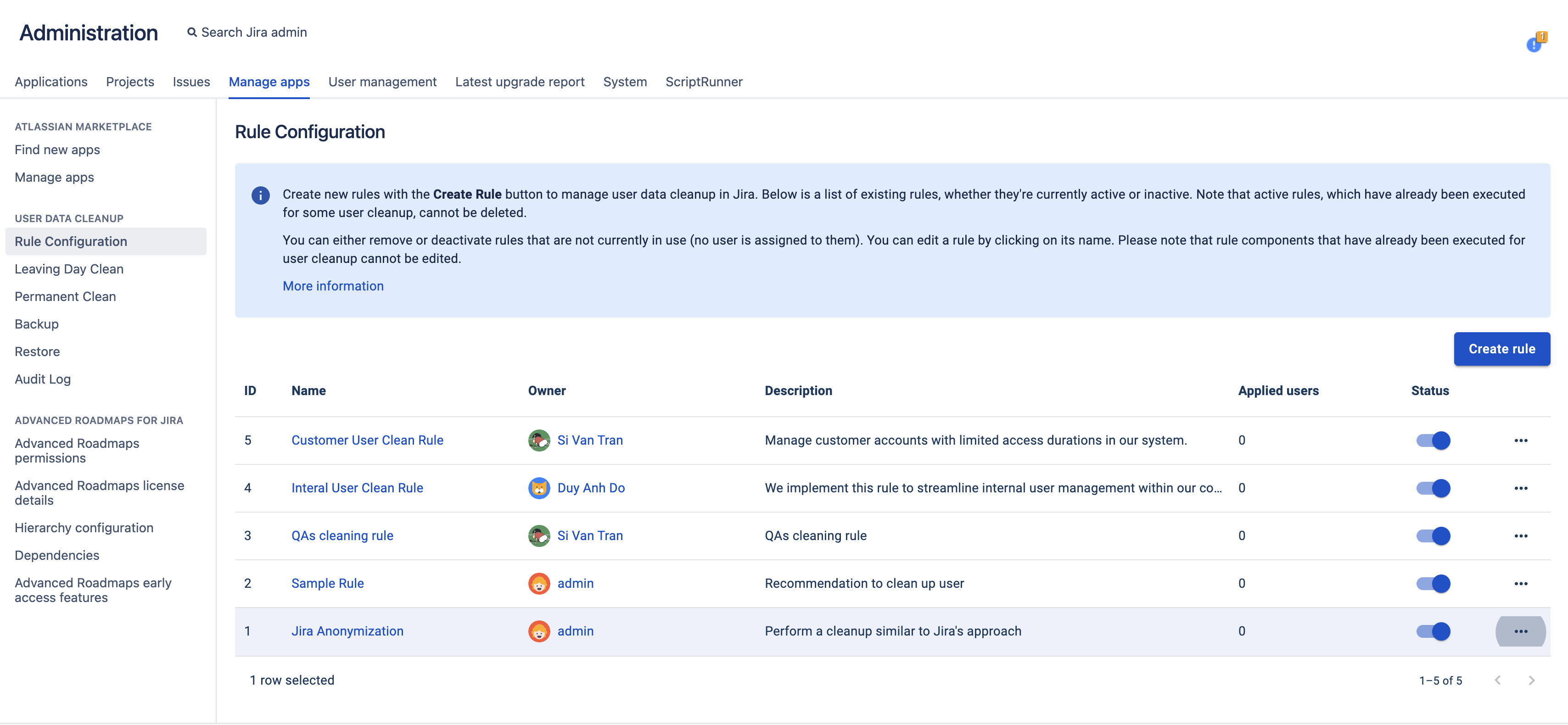
Create Rule
A rule can consist of two stages: "Leaving Day Clean" for immediate execution and "Permanent Clean" for execution at a later time. User data in UDC is categorized, and each category offers different cleaning options through respective components. A component has its own configuration for potential cleanup actions, including removal, transfer, or replacement. Multiple components can be assigned to each stage. Each component can only be assigned to a single stage. It is mandatory for any rule to deactivate users and clean user data from project roles, project leads, and component leads.
Steps to create a new Rule:
In the Rule Configuration page
Select the button Create rule
In “Rule Detail”, enter Rule Name, Description
Use Prevented groups from clean up to specify the group for which the rule should not remove any users during the cleanup process.
Click the Save button to proceed to the next step
In “Rule Content“, configure components to for each stage - Leaving Day Clean and Permanent Clean.
Click Finish to save the rule
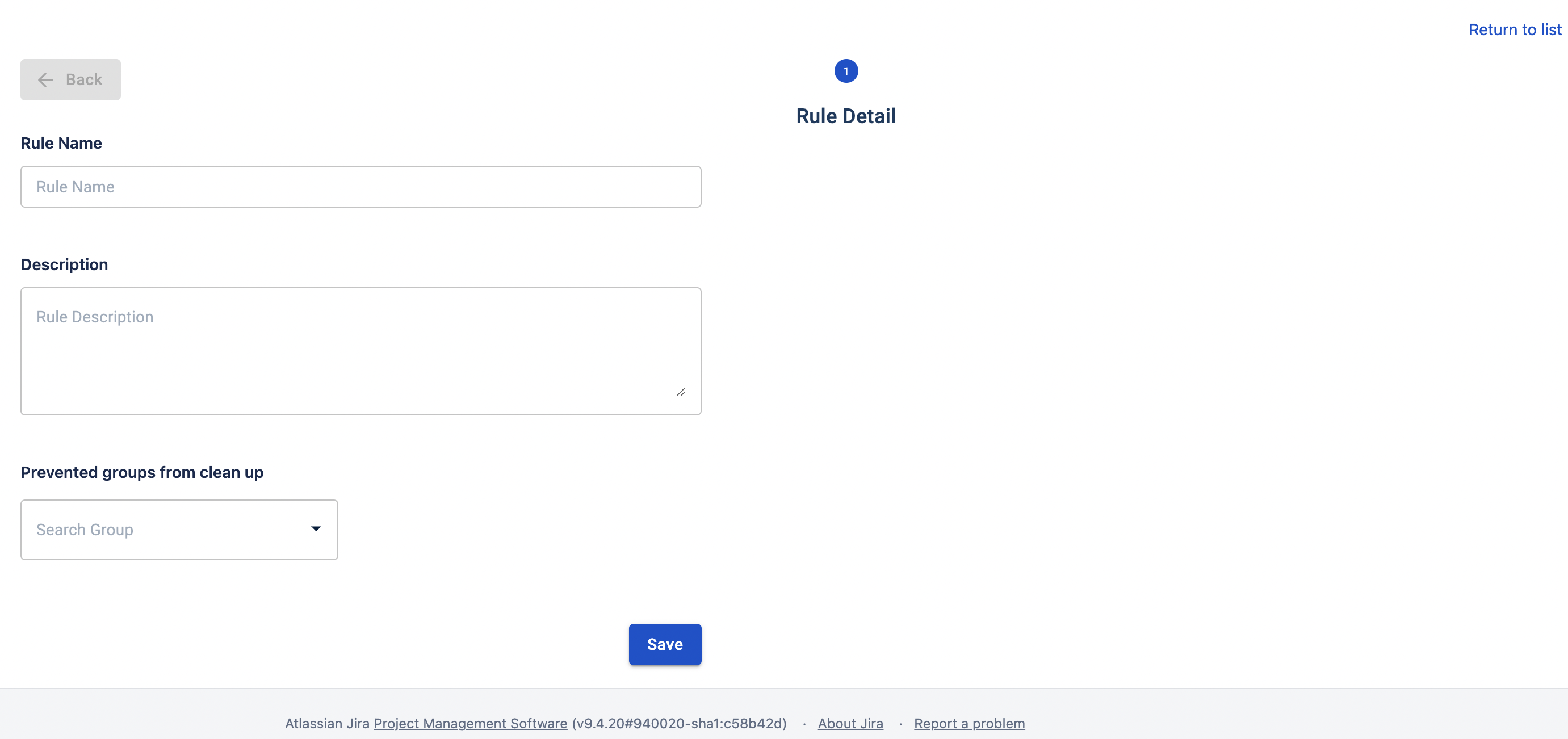 Rule Detail | 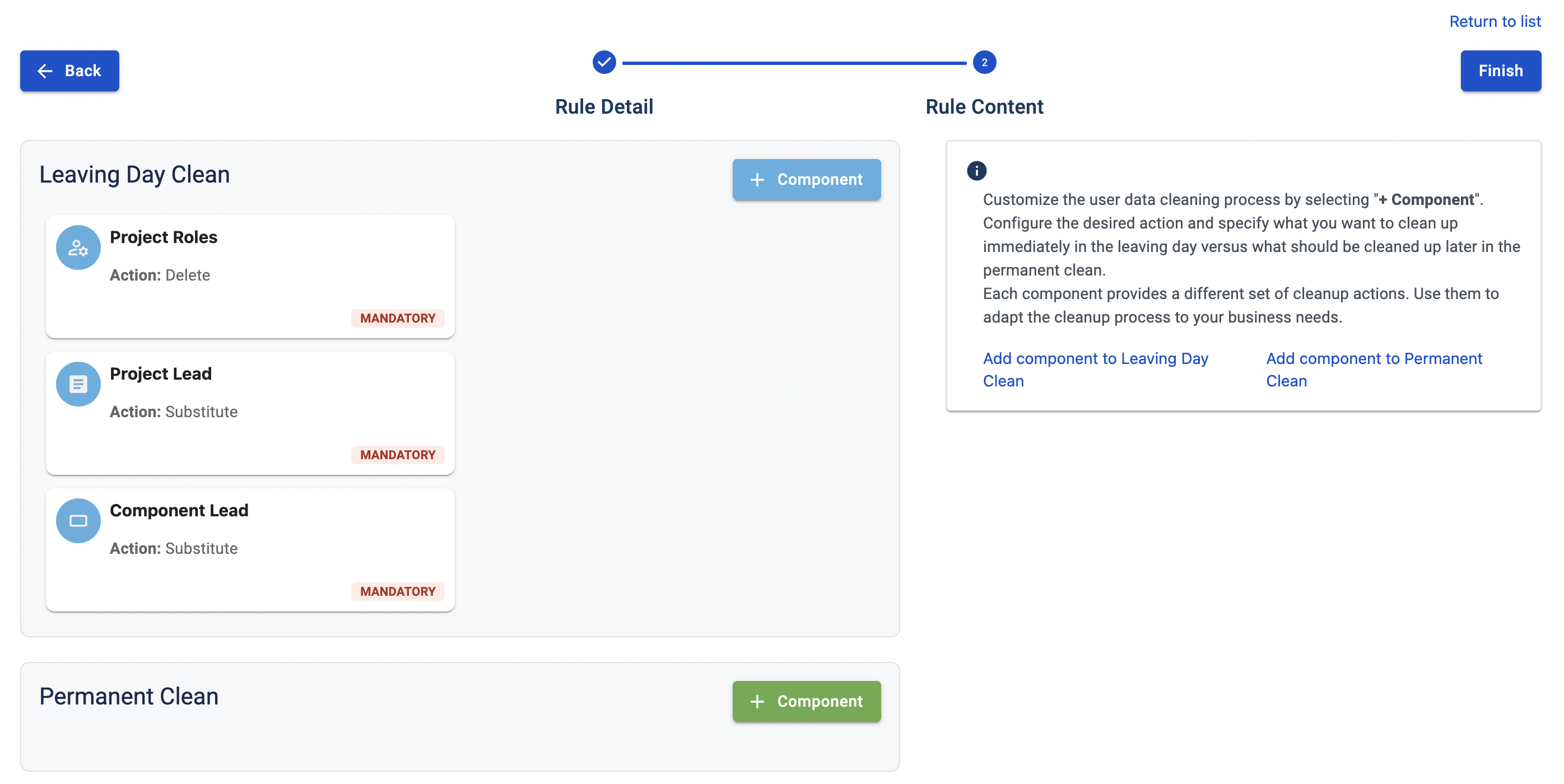 Rule Content |
Edit Rule
To edit the details and content of a rule, navigate to the rule overview page and click on the rule name. Please be aware of the limitations.
Rule Edit Limitations:
When the rule is applied to at least one user, there are certain limitations on what can be modified. Specifically:
Within the Leaving Day Clean, you can only update the value of Clean Components. Modifying any other aspect of the process is not supported, because of data consistency.
Within the Permanent Clean, you are allowed to edit the existing configuration
By keeping these limitations in mind, you can ensure that the rule is used effectively and within the designated parameters during the Leaving Day Clean.
Copy Rule
In the Rule Configuration page
At the Action column, click :three_dot_2: then click ”Copy”
The table will display the new rule with the prefix 'Copy'
Delete Rule
In the Rule Configuration page
At the Action column, click the :three_dot_2: button then click ”Delete”
Please note that a rule can only be deleted if it has no users applied to it. Further information can be found under ‘How can I delete a rule to which users are applied?’
Rule Validity
If any default substitutes in the rule are inactive, the rule is invalid
If the group in User Groups is deleted, the rule is invalid
Rule Deletion
If the rule is in-used (applied for users who are still in Leaving Day Clean), the rule can not be deleted
Rule Disabling
If the rule is invalid, you can disable the rule
If the rule is invalid, you cannot enable the rule
Rule Updating
If the rule is in-used (applied for users who are still in Leaving Day Clean)
Leaving Day Clean: You are not allowed to add, remove Components, or change the clean action, you are only able to change the value in each Component Configuration
Permanent Clean: Allow to change